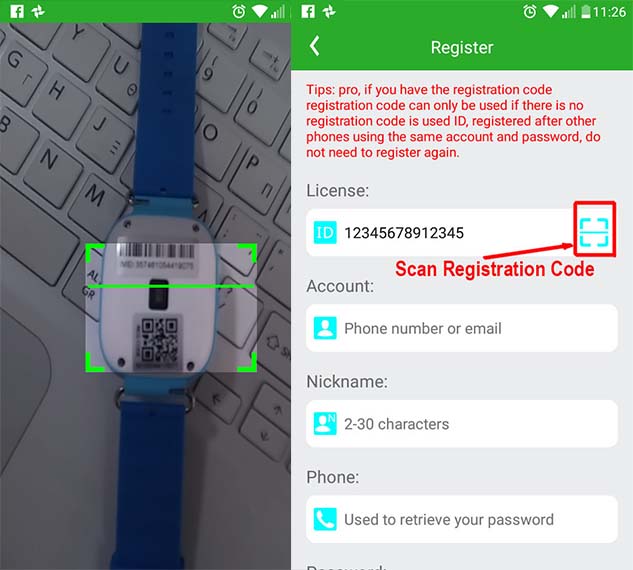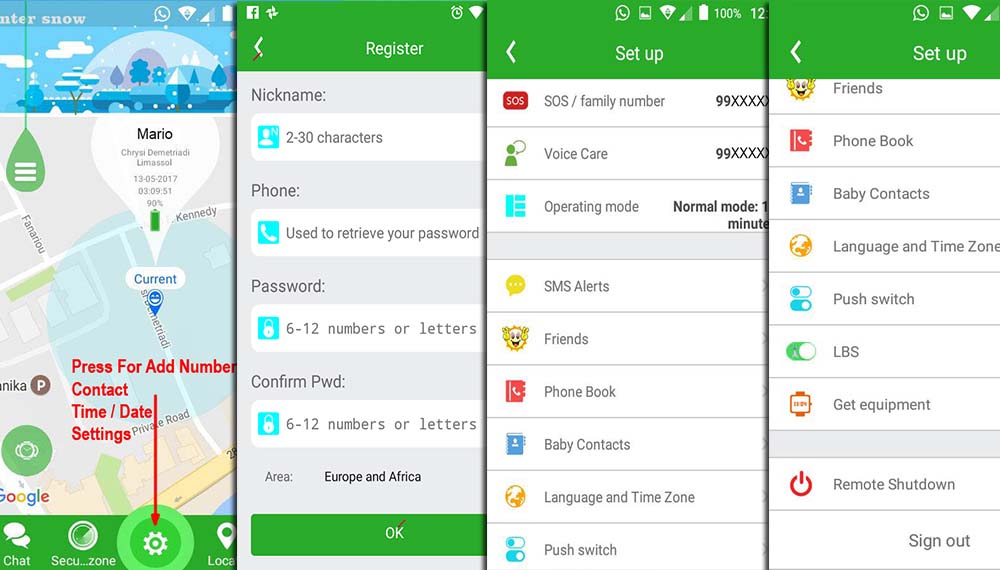How To Program Your Gps Watch CityCell
How To Install CityCell EU on Your Smartphone
Gps Watch Child is not Work
Setup Gps Watch Child
Read Manual Here For All Models

The GPS Watch Is working with
GPS, SIM Card GSM (internet – low data)
1- Make sure the GPS Watch have more than 50% battery
How To Program Your Gps Watch CityCell Help Manual Gps Tracker Watch
Step2: BUY NEW sim card with number. EPIC/MTNa is RECOMMENDED ! and for the low data GSM Watch Tracker is Perfect) ( All test work Perfect With EPIC/MTN). Also you can use Cyta, Primetel, Cablenet, etc


Step3 :BEFORE you insert the SIM card in the Watch, please Take the NEW sim card and insert it into your phone to cancel the security pin code (default pin code cyta is “1234”)(Epic, PrimTel no pin from default )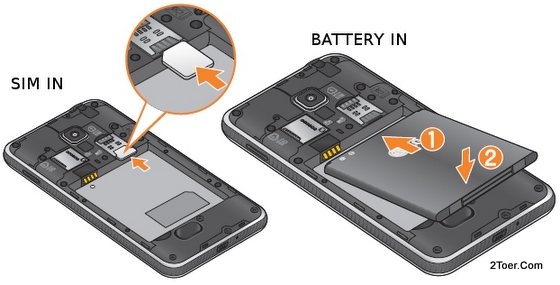
Android: disable pin code;
Go Menu/Settings/General/Sim Card Lock/Turn Off
More Info About pin code Here….
Step4: Activate the NEW SIM card. How to activate?; Cyta need to call 1882 – Choose Language (and the card will be activate)
Step5: Make the first call from the NEW SIM card to see if it is working
If everything is ok you can take the card out and insert on GPS WATCH
Step6: Insert the new card in the watch ( Example Photo )

Some models to show how to insert the card.

Steps7:After the sim card is inserted in the watch you can make reboot for the watch (Restart-Hold Power Button)

Steps8: after restart check the Display to see the GSM signal and make phone call from your mobile to Watch Numer to
test. (Your Watch Sim Card Number is on the SIM Case Box) Example Cyta

Steps9:On Your Phone Download and install Application from Play Store: CityCell. Whith this Application you can Track and see the watch.
Open Application and Follow steps
CityCell Install / Accept /Open / TryIt Now

Step10: Open CityCell App and register new ACCOUNT WITH REAL EMAIL
And Register The new Watch.
You see behind of the watch the Registration Code
Step11: Go On Menu setting and Complete all steps. Add: Nickname (User), Phone (Oner Mother or Father phone). Password (your password)
Chosse Area (For Cyprus is EUROPE and Africa)
You will need The User / Email / Password For LOG IN TO Application Later on !
Step12: Pleas Set Up / SOS number Watch, Voice Care , Sms Alert/not necessarily, Add Contact Watch, Edit Time/date Watch.etc And Check Location. You must have internet Wifi/or 3G/G4Data on your Mobile-Phone to work.
If You Follow All Steps and you have Problem
Your are log in on Application CityCell but you have Message on Watch Display: No Networks / No connection / Offline / etc.
You can call watch but when you try to make Setting on App or to find location watch, The Watch is Offline
Please Complete this form
Our System Will Scan your connection and reconnect your watch with Server in couple of minutes.
[contact-form-7 404 "Not Found"]
Contact Us Tel: 25954499 / 99086605 / 25371000
Home | GPS-Watch-info |Support-Help | Contact | Policy-Privacy